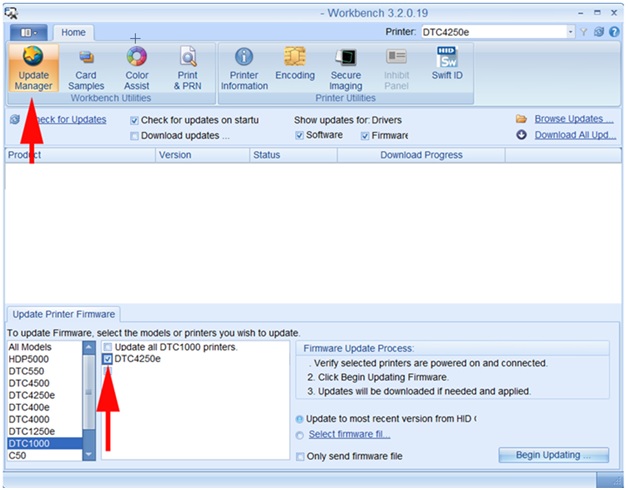Updating Firmware on a DTC4250e
Keeping your ID card printer’s firmware up to date can help you prevent problems with printing.
To begin updating the firmware on your Fargo DTC4250e ID card printer, you’ll need to download three items from the Fargo website:
• The Fargo workbench, which can be downloaded at http://www.hidglobal.com/drivers/15325
• The latest DTC4250e driver, which can be downloaded at http://www.hidglobal.com/drivers/20479
• The latest DTC4250e firmware, which can be downloaded at http://www.hidglobal.com/drivers/20482
After you have downloaded the driver file, run the driver software and follow the installation instructions.
How to Update Firmware
• Open the Fargo Workbench and choose your DTC4250e printer.

• Click on the Update Manager tab, and then choose your DTC4250e printer again.
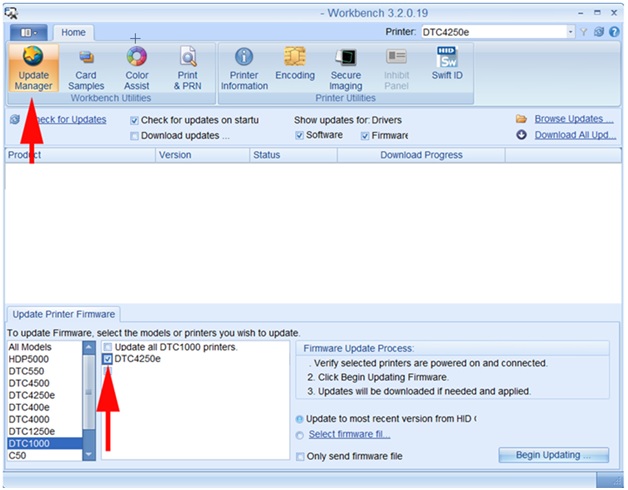
• Check the button for Select Firmware File, and browse to the firmware file you downloaded. Click on Begin Updating. This process can take a few minutes to complete.