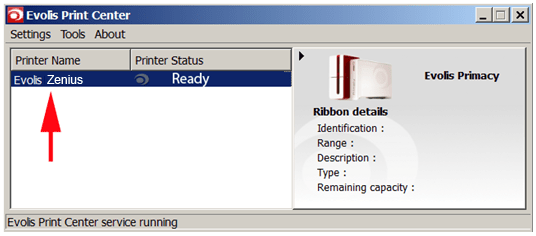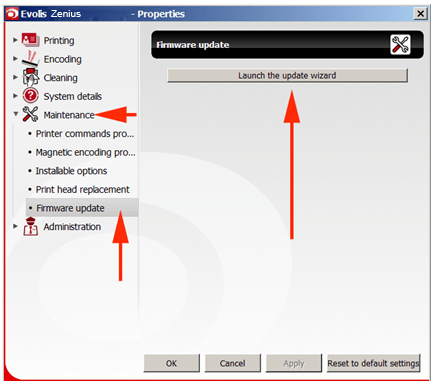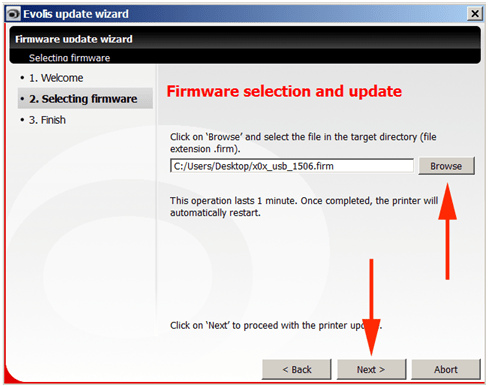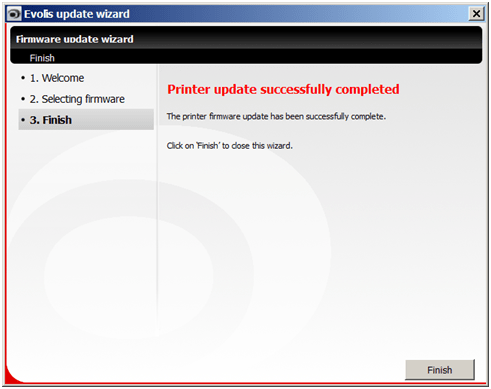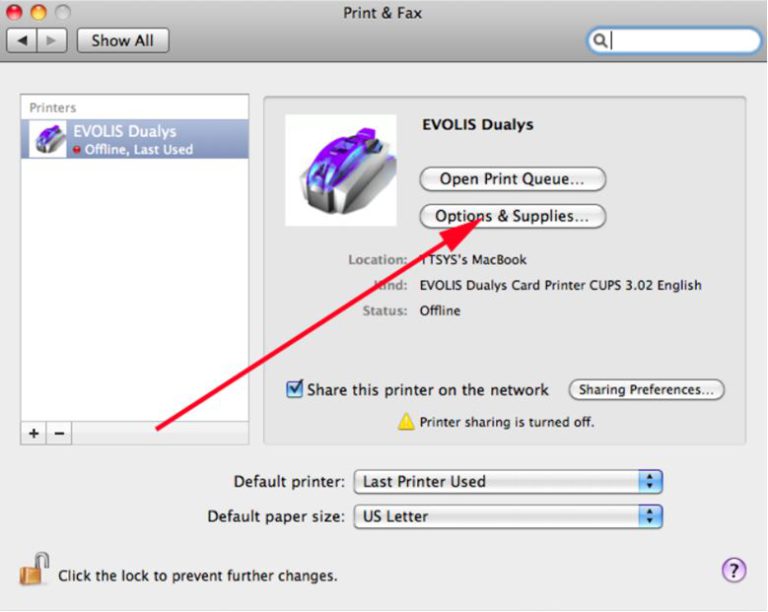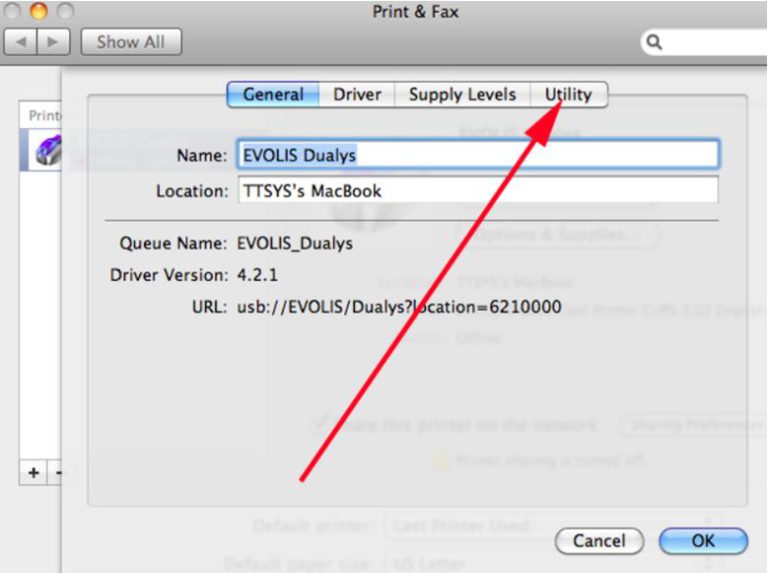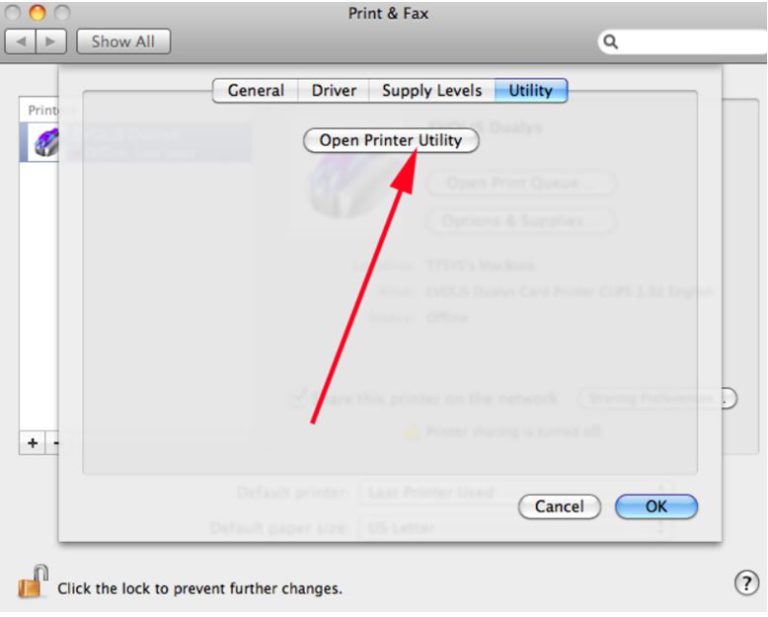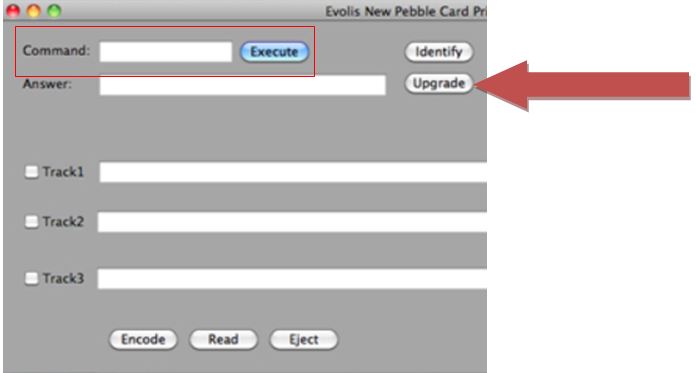Updating Firmware on a Zenius
Keeping your ID card printer’s firmware up to date can help you prevent problems with printing.
To begin updating the firmware on your Evolis Zenius ID card printer, you’ll need to download the latest firmware from the Evolis website at http://us.evolis.com/drivers-support/drivers-zenius-card-printer and save it to your desktop.
Windows:
How to Update Firmware with a PC
• Open the Evolis Print Center, and double click on the Evolis Zenius printer.
• Click on the Maintenance option in the menu, and then select Firmware Update.
• Click the Launch the Update Wizard button.
• Navigate to the firmware .firm file you downloaded from Evolis and saved on your desktop. Click Next.
• The update process can take a few minutes to complete. When it’s done, click Finish.