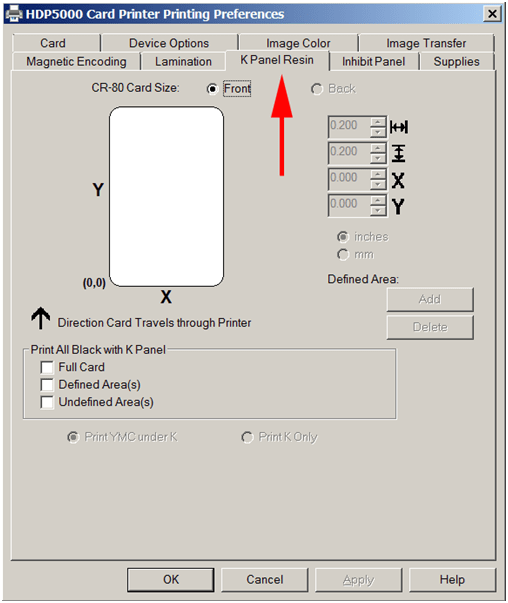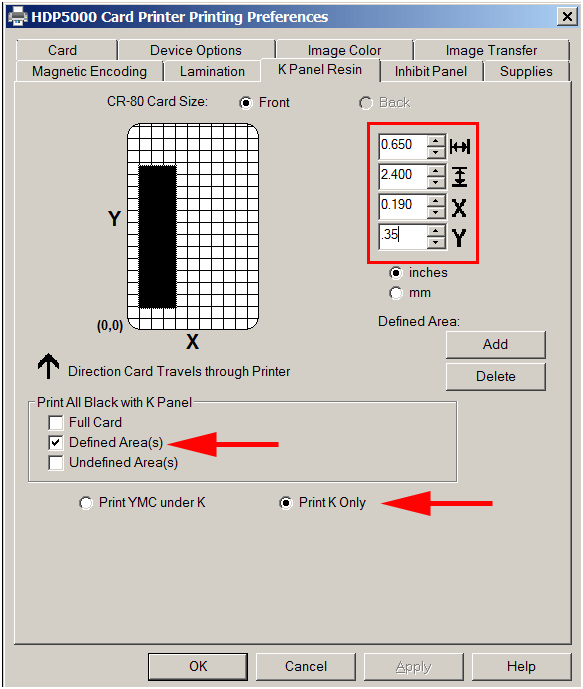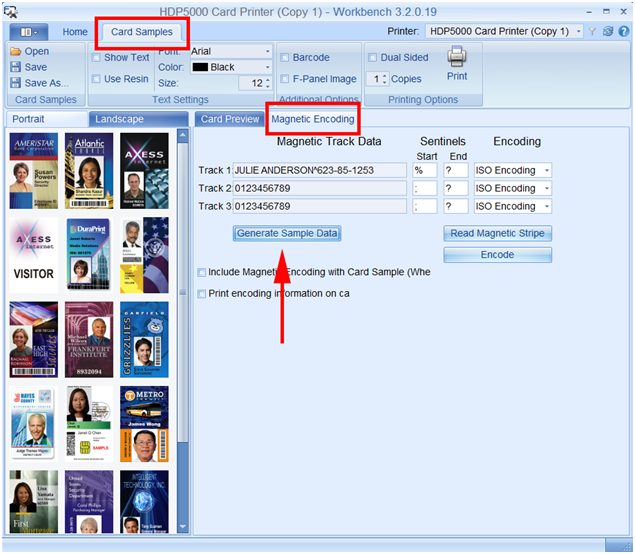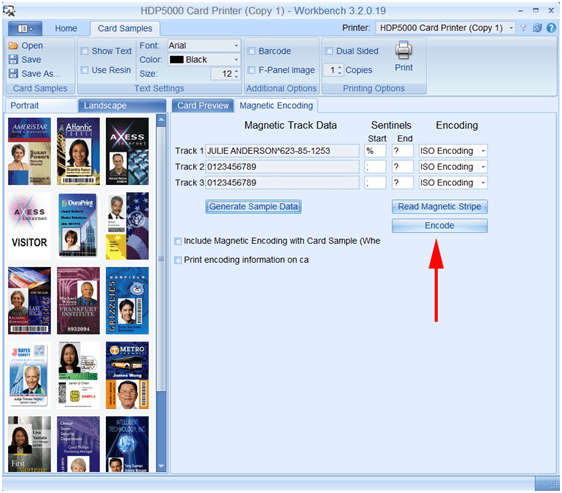Encoding with the HDP5000
Encoding is a useful way to store data on your ID card, because an encoded card can hold more information than could be printed on the card. It also makes it quick and easy to access additional information, such as cardholder information you don’t want printed for security reasons or to pull up a membership account.
The Fargo HDP5000 line of printers have several encoding options. This page will walk you through the steps for barcode and magnetic stripe encoding.
Barcode Encoding
The Fargo HDP5000 can print and encode several types of barcodes. An easy and cost effective method of encoding, barcodes don’t require any upgraded printer modules or specialized cardstock. Barcodes are used for a wide range of ID card programs including membership and rewards programs and time and attendance programs.
How To: Barcode Encoding
To print a barcode on the front of your card, you will first need to define the resin (K) area.
• Go to your Devices and Printers fold.
• Right click on your Fargo HDP5000 printer, and choose Printing Preferences from the pop up menu.
• Click on the K Panel Resin tab.
• Check the box for Defined Area(s) and select Print K Only. Then you can use the position values to define the area where the barcode will be printed.
• Click OK to save.
Magnetic Stripe Encoding
The Fargo HDP5000 has a magnetic stripe encoding module, allowing you to encode magnetic stripe cards. These cards are used in a wide range of applications, from gift cards to library cards, time and attendance systems, and more.
How To: Magnetic Stripe Encoding
Fargo Workbench Utility
To begin, you will need the Fargo Workbench Utility icon on your computer. If you do not have this, you will need to download and install the Fargo Workbench Utility from the Fargo website at http://www.hidglobal.com/drivers/19286.
Run a Test Print
You should always run a test print to make sure your encoder is working properly, especially if you are new to this process.
• Run the Fargo Workbench Utility you should now have installed. Choose your HDP5000 printer.
• Click on the Card Samples tab. Click on the Magnetic Encoding tab, and then click the Generate Sample Data button.